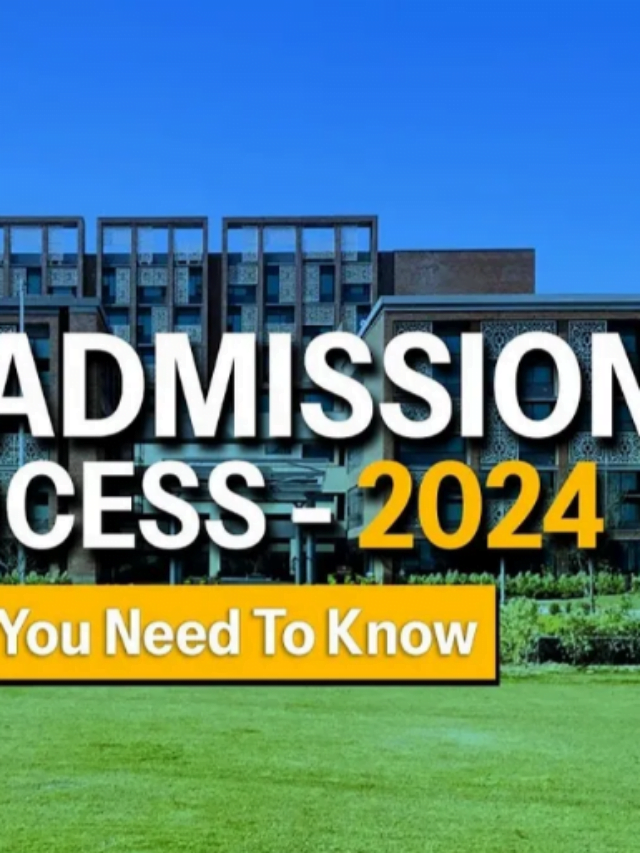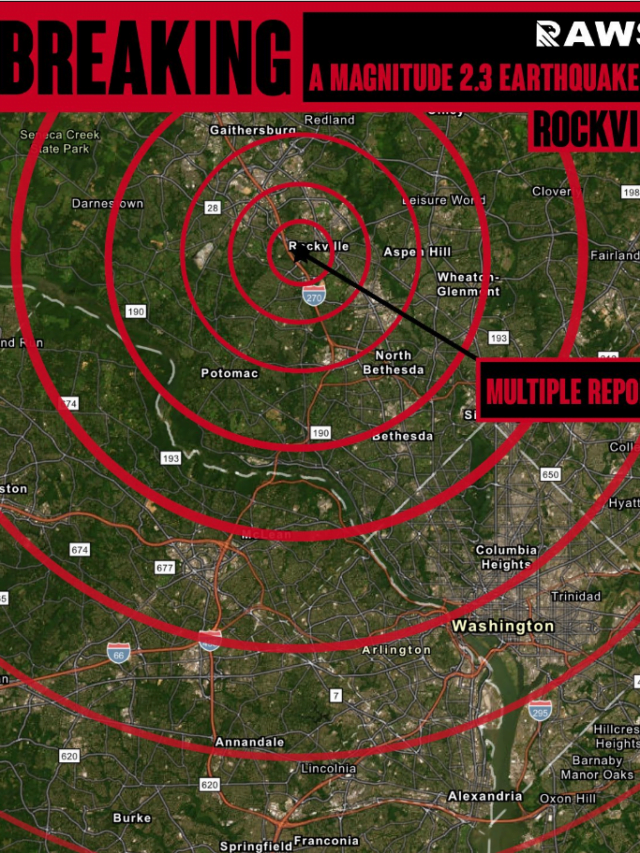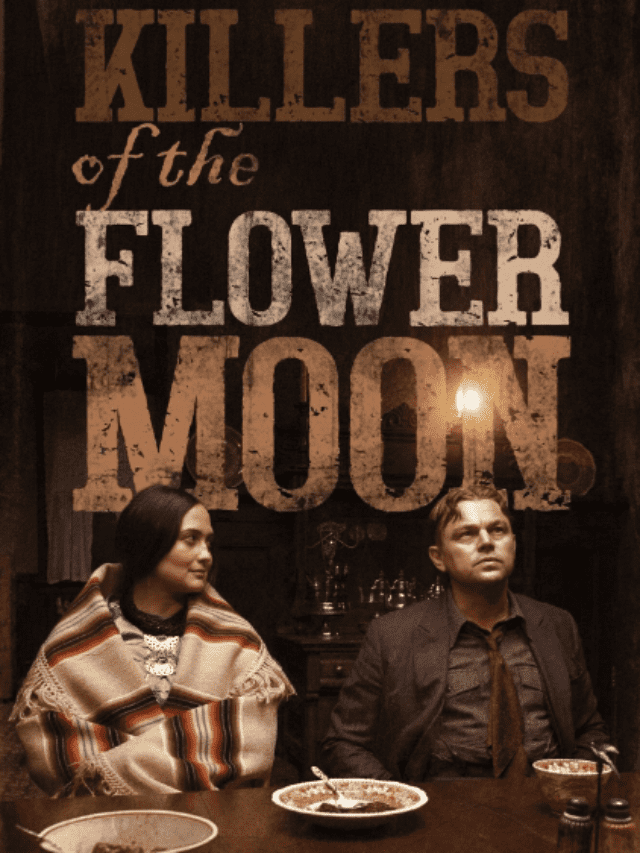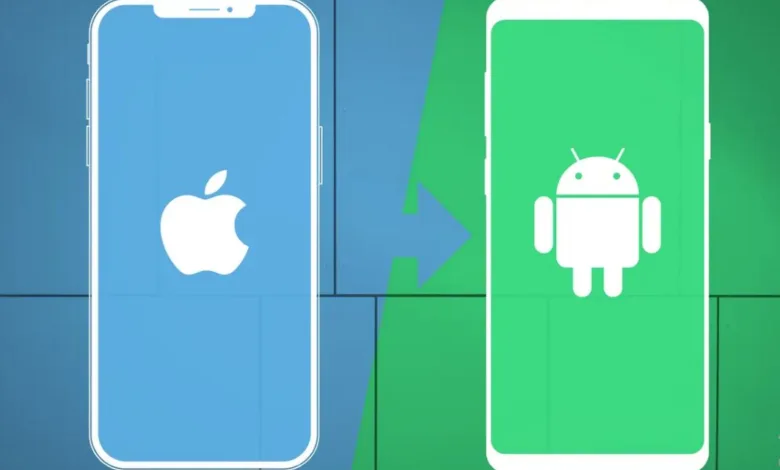
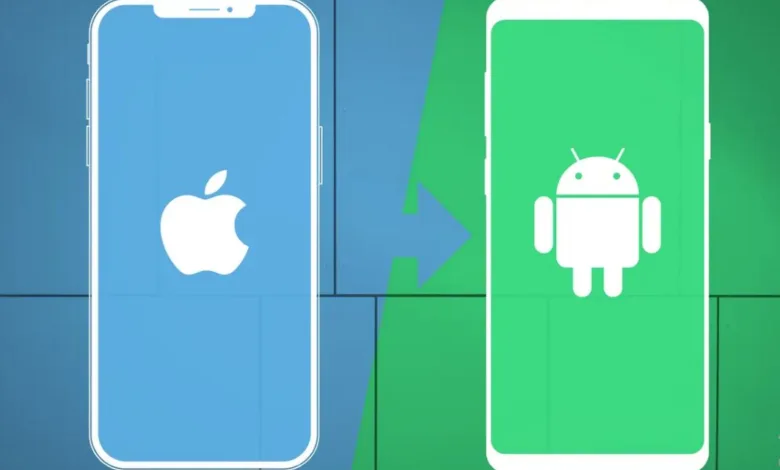
Embarking on a Digital Adventure: A Guide to Switching from iPhone to Android
Making the leap from the familiar terrain of iPhones to Android, an expansive world can be both exhilarating and a bit nerve-wracking. After all, it’s not just a change of device; it’s a migration of memories and digital life. But fret not, brave wanderer! This guide is your trusty companion, here to illuminate the path and make your transition as smooth as a dance in the digital cosmos.
Preparing for the Odyssey
Before we dive into the heart of the matter, let’s ensure we have our essentials lined up:
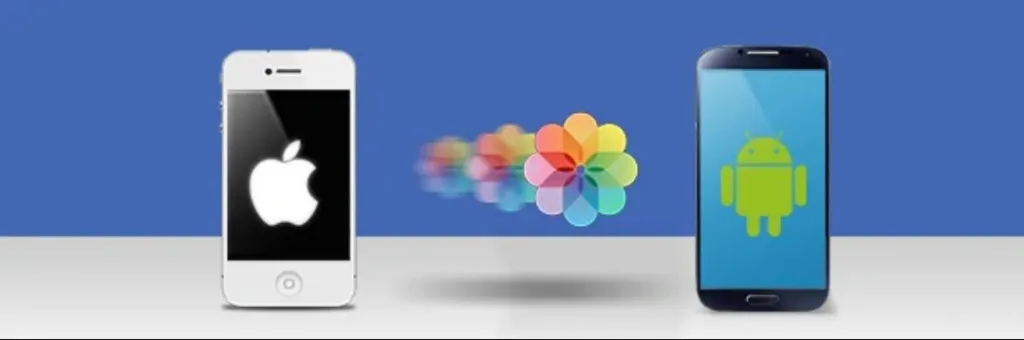
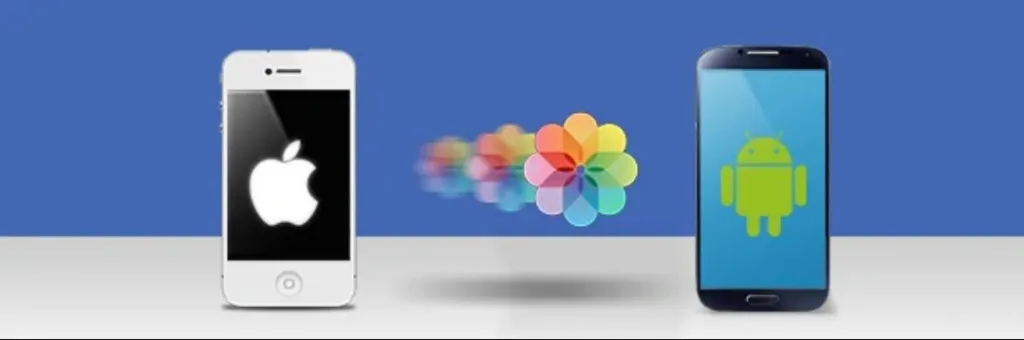
iPhone to Android: A Seamless Digital Transition
Secure Your iPhone Memories:
Begin by creating a safety net for your iPhone data. Back up everything – contacts, photos, messages, notes – either to iCloud or your computer via iTunes.
Embrace Google’s Warm Embrace:
Familiarize yourself with Google or give your existing Google account a polish. This is your golden ticket to unlocking the wonders of the Android ecosystem.
Meet Your Data Transfer Companion:
Head to the App Store and snag the “Switch to Android” app. This nifty tool will be your sidekick, facilitating a direct transfer of data during the setup of your new Android device.
Transferring Your Precious Cargo
Now, let’s get down to the core of the matter: moving your essential data. Here’s how you can ensure a safe passage for your digital belongings:
Contacts:
Google Contacts to iCloud: “Switch to Android” app: Let the app scan your iPhone for contacts and handle the seamless transfer. Export iCloud contacts into Google Contacts.
Third-party apps: Consider tools like “My Contacts Backup” for a Wi-Fi or Bluetooth transfer.
Photos & Videos:
Google Photos: First, upload your media to iCloud Photos, then download it to your computer and, finally, upload it to Google Photos.
“Switch to Android” app: Direct transfer during the setup process.
External storage: Move your visuals to an external drive or cloud service, accessible on your new Android device.
Messages:
Third-party apps: Apps like “Move to Android” and “iMessage to SMS” can convert and transfer your iMessages.
Backup and restore: Use iTunes or iCloud backups to secure your messages, then restore them on your Android using tools like “SMS Backup & Restore.”
Apps:
App Store Equivalents: Many apps have counterparts on the Google Play Store.APK Downloads: download APK files from trusted sources For unique apps, and manually install them on your Android (with caution).
Bonus Tips for a Smooth Transition
As you venture into the Android universe, consider these additional tips.
Turn off iMessage and FaceTime:
Prevent messaging hiccups by deactivating these services on your iPhone before switching.
Sync Your Calendars: Export your iPhone calendar to ics format and import it into your preferred calendar app on Android.
Customize Your Android Experience:
Delve into the world of Android customization with launchers, widgets, and themes.
Get Your Groove On:
Transfer your music library to a streaming service or Google Play Music of your choice. And remember, don’t hesitate to seek guidance. Online forums, communities, and the Google Support team are here to help you navigate the uncharted waters of Android. The migration process might take a bit of time, so take it easy, and savor the adventure of embracing the Android universe, This guide is just the beginning of your Android adventure awaits.